As JPOs (Java Program Object) are nothing else but Java classes, it is utterly natural to use Java editor instead of built-in plain text editor. For that purpose JPOs can be extracted from Matrix database to a file system. After editing, there should be a functionality to push them back to the database in an easy way.
MxEclipse provides both:
1. JPO Extraction (db->file). A button from the Eclipse toolbar (or corresponding entry in the menu) can be used for this purpose, as it is shown in the next figure:

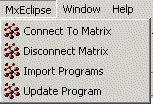
Import programs will show the following dialog:

After searching for JPOs to be imported into the project, and pressing "Import Selected", user is prompted to choose to which folder these JPOs should be added (as Java classes):
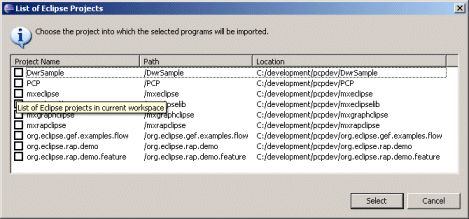
All related JPOs (parent or referenced JPOs of selected JPOs) will be imported also, recursively. Currently, location to which JPOs are imported in the selected project is folder /programs. However, it is planned to have configurable JPO handling, by setting JPO import location.
2. JPO Push to database (file->db)
The other direction is even more useful. After editing JPOs in Eclipse, they can be stored back to Matrix, using the "Update Program" button shown above. JPO's equivalent Java class having focus in the editor area, will be stored back to Matrix at this point.
After the JPO is stored to Matrix, a dialog is presented to the user:
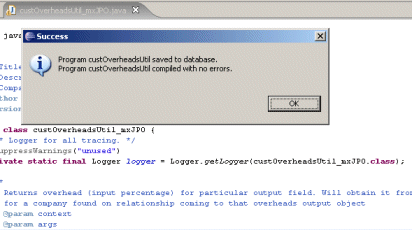
As already shown above, MxEclipse toolbar and menu contain "Connect to Matrix"/"Diconnect from Matrix" commands.
This dialog enables a user to connect to Matrix:
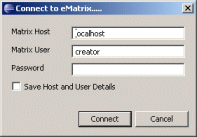
User can save host and user details by checking the check box in the form. Appart from local Matrix, user can connect to remote Matrix instance, by specifying the machine name (over RMI), or http://machineaddress/ematrix (over HTTP).
Just disconnects from Matrix.
MxEclipse preferences dialog currently looks like this:
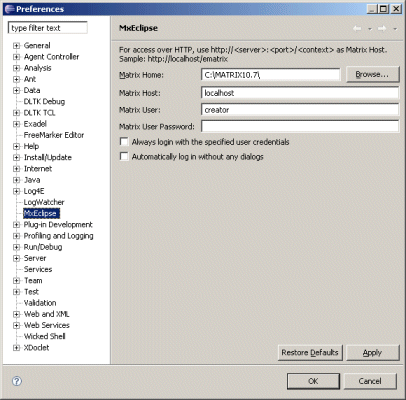
Appart from storing server and login information, one can tick both check boxes, in which case the login will be performed automatically, without any dialogs. This is particularly suited for developers when working on a local machine, and of course for MxEclipse plugin developers, as this is the fastest way to go into functionality.